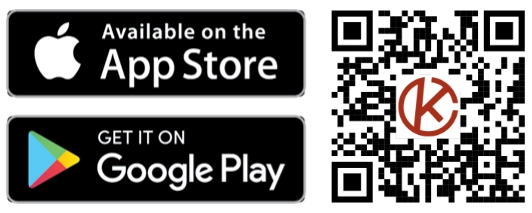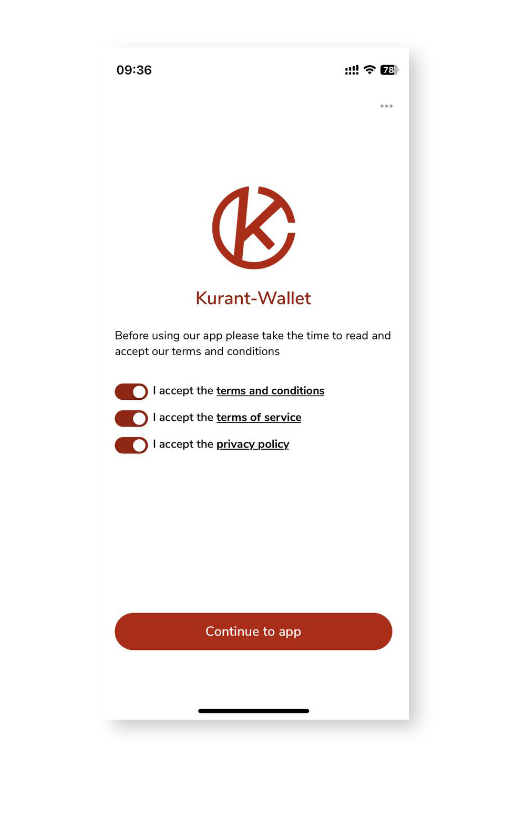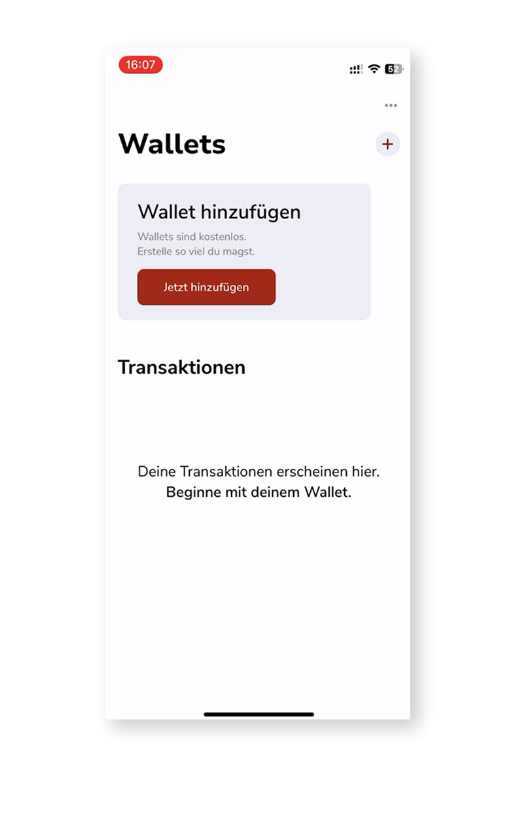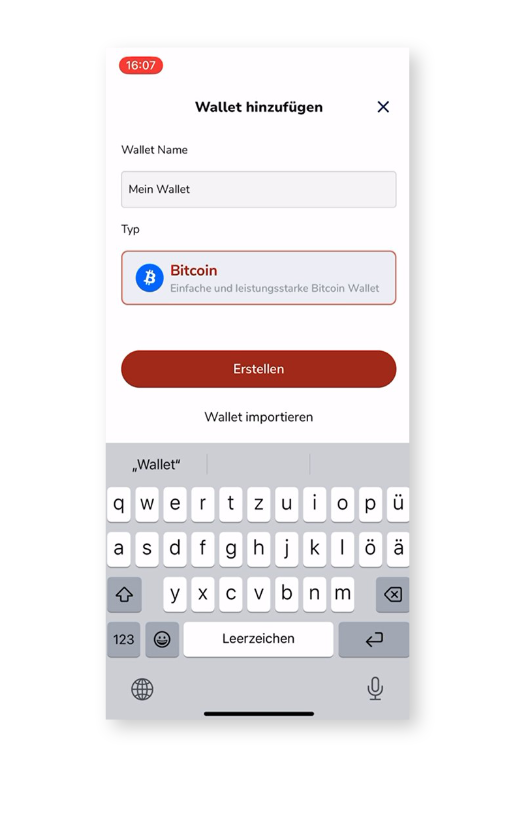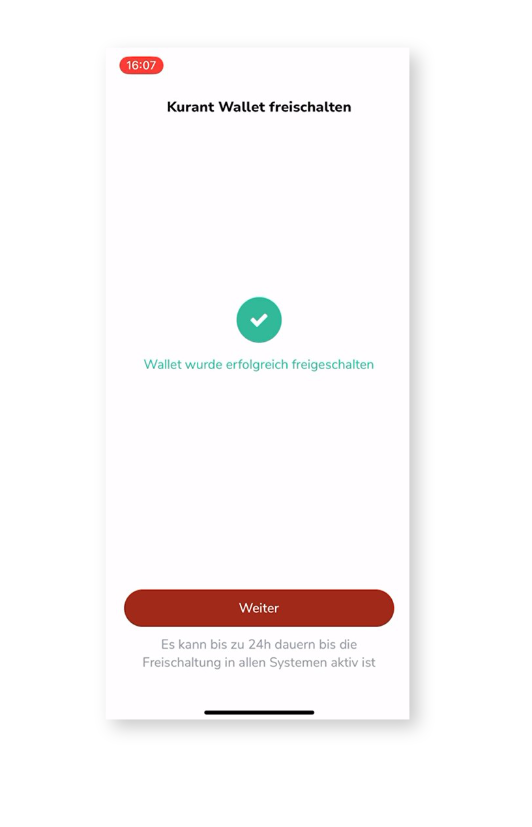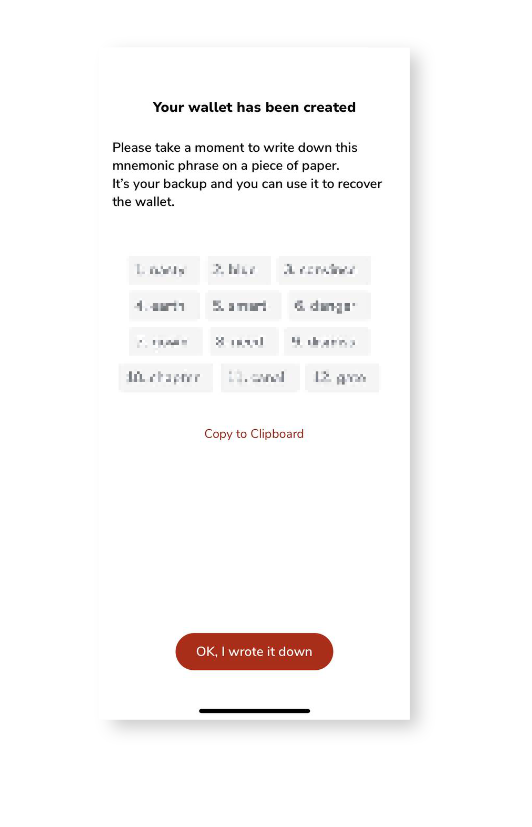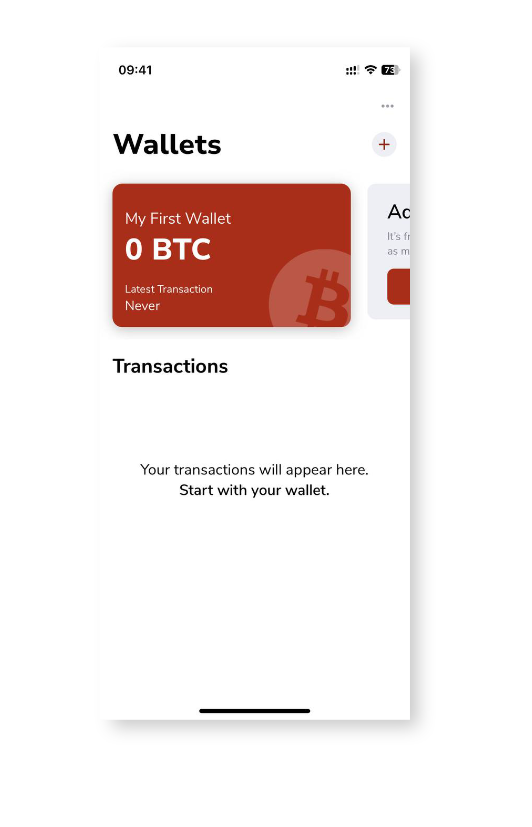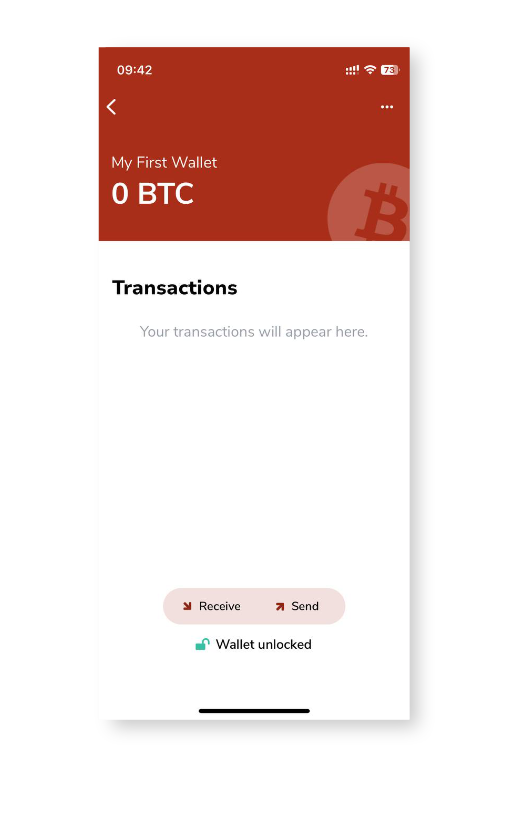Secure exclusive access: Download the Kurant Wallet app exclusively for iOS or Android. Just search for Kurant Wallet in the App Store or Google Play and use it for free.
Register now: If you are not yet registered, we invite you to register at https://app.kurant.net/de/register so that you can use your wallet at ATMs.
Experience exclusivity: Once you sign up, the whole world of Bitcoin transactions is open to you. You are now part of the exclusive community of Kurant Wallet users.
Let’s go: From now on, you can use the Kurant Wallet to make transactions at our ATMs.